Websites and marketing that actually grow your business
Get your free strategy session – see what’s possibleTrusted by Australia’s smartest businesses.
From Lindt’s ecommerce to St Michael’s Grammar’s digital transformation, we’ve delivered measurable growth for organisations across Australia. 13+ years of experience, with development teams in Melbourne and Vietnam working together (humans and AI) to deliver exceptional results.






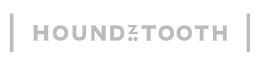





Got a question?
Book a free strategyCan’ wait? We’re here to talk
(03) 7003 5248What we do best
We work with smart technology to amplify human creativity and strategic thinking. Our team collaborates with AI to work faster and smarter – but it’s human expertise, creativity and relationships that make the real difference.
Custom Web Design & Development
-
Fast-loading, conversion-focused sites built to perform. We guarantee under 2-second load times and mobile-first design that turns visitors into customers.
- Smart personalisation for better user experience
- Built-in conversion optimisation from day one
- 24/7 support from our Melbourne-Vietnam teams
- WordPress, Shopify, custom builds – we do it all
- Real-time analytics dashboard included
Search Engine Optimisation
-
First page rankings for searches that matter. We use advanced tools and data analysis to identify opportunities your competitors miss, then execute strategies that bring qualified traffic ready to buy.
- Data-driven keyword discovery finds hidden gems
- Voice search and AI Overview optimisation included
- Local SEO dominance for “near me” searches
- Technical SEO that Google loves
- Monthly reporting shows real business impact
Performance Marketing
-
Stop wasting budget on campaigns that don’t convert. Our team uses advanced analytics and testing to predict what works before you spend, then optimises in real-time for maximum ROI.
- Predictive analytics prevent wasted spend
- Real-time optimisation across all channels
- Automated A/B testing finds winners faster
- Multi-channel attribution shows true ROI
- EDM automation nurtures leads while you sleep
Our multi-channel digital marketing approach
We adopt a multi-channel marketing strategy, acknowledging its effectiveness in broadening our clients’ reach and impact.
Utilising a variety of channels, including Social Media Marketing, eDM Management, Search Engine Marketing, and Search Engine Optimisation, we amplify your message across a wider audience.
This approach not only boosts brand visibility but also accommodates customers’ diverse preferences, offering a cohesive experience across all platforms.
Multi-channel marketing offers several benefits:
- Broader Reach: Access a larger, more varied audience through multiple channels.
- Enhanced Customer Engagement: Meet customers on their preferred channels to boost engagement and cater to diverse preferences.
- Increased Brand Visibility: Presence across multiple platforms enhances brand recognition.
- Better Customer Insights: Gather extensive data for deeper insights into customer behaviour and preferences.
- Improved Conversion Rates: More touchpoints offer increased opportunities for converting prospects.
- Risk Mitigation: Diversification across channels reduces reliance on any single source for sales and customer acquisition.
- Higher Customer Retention: A superior multi-channel experience fosters loyalty and retention.
- Competitive Advantage: Stand out by reaching customers across a wider range of platforms than competitors.
Boosting online growth for diverse businesses & industries
eCommerce
- Tailored design and development prioritising the user journey
- Strategically elevate brands and products through organic and paid channels
- Crafting search engine-optimised product listings for maximum visibility
- Holistic sales funnel strategy for comprehensive market penetration
Professional Services
- Target both local and nation-wide clients with dynamic SEO tactics
- Streamlined appointment booking for seamless interactions
- Engage through powerful multi-channel retargetting initiatives
- Crafting content hub and valuable resources for audience connection
- Specialised lead-gen landing pages
Building & Construction
- Designing stunning responsive websites to showcase portfolio
- Channel traffic and leads with impactful landing pages and strategic ads
- Efficiently manage and nurture leads using seamlessly integrated CRM tools
- Integrated analytics to track user behaviour, gather insights, make data-driVen decisions
Education
- Optimise local SEO to maximise organic exposure
- Enhance efficiency with streamlined booking system
- User-friendly online ordering for seamless transactions
- Reward customer loyalty with enticing loyalty programs
- Targeting local audiences through strategic ads
Wondering how?
Give us a callFrequently asked questions
What is the difference between front-end and back-end development?
The communication between front-end and back-end is crucial. While the front-end is what users interact with, the back-end is what processes the information and makes everything work. Essentially, the front-end is about presenting information in an accessible and aesthetically pleasing way, while the back-end is about data management and behind-the-scenes functionality. Both are integral to web development and need to work harmoniously for a seamless user experience.
How can website loading speed be optimised?
Optimising website loading speed is a key component of our SEO packages, as it greatly enhances user experience and boosts search engine rankings. This process includes compressing and resizing images, minimising HTTP requests by combining files, employing asynchronous loading for CSS and JavaScript files, leveraging browser caching, and implementing a Content Delivery Network (CDN) to reduce the distance between the user and the server.
We also focus on optimising CSS and JavaScript files, improving server response times, and using lazy loading techniques. These strategies collectively ensure your website operates at peak efficiency, providing a seamless experience for your users while also adhering to best SEO practices.
We also focus on optimising CSS and JavaScript files, improving server response times, and using lazy loading techniques. These strategies collectively ensure your website operates at peak efficiency, providing a seamless experience for your users while also adhering to best SEO practices.
How can I improve my website’s SEO organically?
To improve your website’s SEO organically, focus on creating high-quality, relevant content that targets your audience’s interests and search queries, as this is pivotal for engaging users and increasing dwell time. Incorporate well-researched keywords naturally within your content, titles, and meta descriptions to enhance visibility. Ensure your website’s structure is SEO-friendly with a clear hierarchy and easy navigation, and regularly update your content to keep it fresh and relevant. Building quality backlinks from reputable sites is crucial for boosting domain authority.
Additionally, optimising your website for mobile devices and improving loading speeds will enhance user experience, which is a significant factor in Google’s ranking algorithm. Regularly monitoring and adjusting your strategy based on analytics data is essential for continuous improvement and staying ahead of SEO trends.
Additionally, optimising your website for mobile devices and improving loading speeds will enhance user experience, which is a significant factor in Google’s ranking algorithm. Regularly monitoring and adjusting your strategy based on analytics data is essential for continuous improvement and staying ahead of SEO trends.
How can email marketing be used effectively?
Email marketing can be highly effective when used strategically, focusing on personalization and relevance to the recipient. Start by building a targeted email list, ensuring subscribers have opted in and are genuinely interested in your content or services. Craft compelling subject lines and engaging, valuable content that resonates with your audience, and segment your email list to deliver more tailored messages, increasing relevance and engagement.
Use a responsive design to ensure your emails look great on any device, and include clear calls-to-action to guide readers towards the next step. Regularly test and analyse different elements of your emails, like subject lines, content, and send times, to continually refine your strategy based on data-driVen insights.
Integrating your email campaigns with your broader marketing strategies, such as social media and content marketing, can also amplify their impact and reach.
Use a responsive design to ensure your emails look great on any device, and include clear calls-to-action to guide readers towards the next step. Regularly test and analyse different elements of your emails, like subject lines, content, and send times, to continually refine your strategy based on data-driVen insights.
Integrating your email campaigns with your broader marketing strategies, such as social media and content marketing, can also amplify their impact and reach.
Start transforming your business today with Ven!
Kickstart the journey by filling out the form below to book in your free consultation
